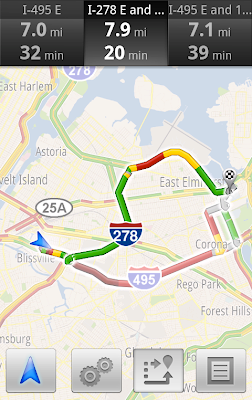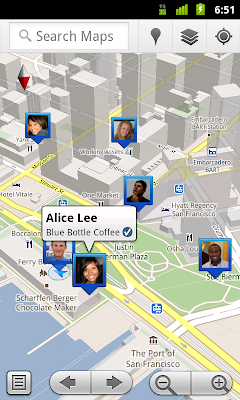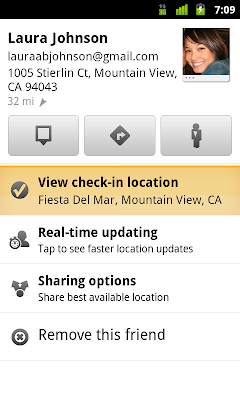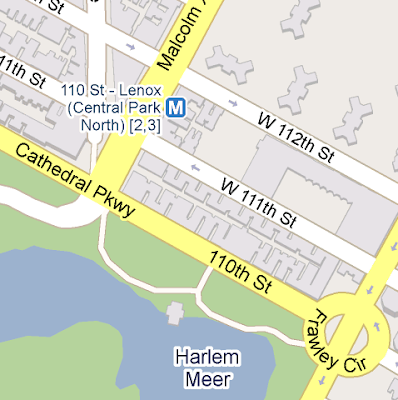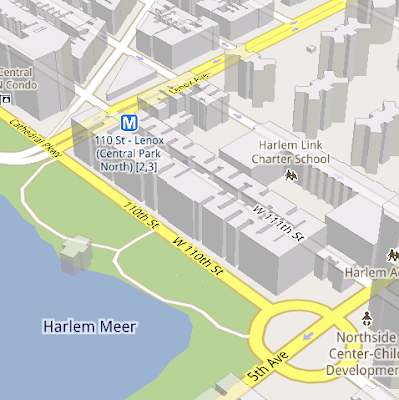Thursday, May 5, 2011
Google Earth optimized for Android-powered tablets
When we launched Google Earth in 2005, most of us were still using flip phones. At the time, the thought of being able to cart around 197 million square miles of Earth in your pocket was still a distant dream. Last year, that dream came to fruition for Android users when we released Google Earth for Android. With the recent release of tablets based on Android 3.0, we wanted to take full advantage of the large screens and powerful processors that this exciting new breed of tablets had to offer.
Today’s update to Google Earth for Android makes Earth look better than ever on your tablet. We’ve added support for fully textured 3D buildings, so your tour through the streets of Manhattan will look more realistic than ever. There’s also a new action bar up top, enabling easier access to search, the option to “fly to your location” and layers such as Places, Panoramio photos, Wikipedia and 3D buildings.
Moving from a mobile phone to a tablet was like going from a regular movie theatre to IMAX. We took advantage of the larger screen size, including features like content pop-ups appearing within Earth view, so you can see more information without switching back and forth between pages.
One of my favorite buildings to fly around in Google Earth has always been the Colosseum in Rome, Italy:
With the larger tablet screen, I can fly around the 3D Colosseum while also browsing user photos from Panoramio. The photos pop up within the imagery so I can interact with them without losing sight of the Colosseum and its surroundings. Also, by clicking on the layer button on the action bar, I can choose which layers I want to browse.
This version is available for devices with Android 2.1 and above. The new tablet design is available for devices with Android 3.0 (Honeycomb) and above. Please visit the Google Earth help center for more information.
To download or update Google Earth, head to m.google.com/earth in your device’s browser or visit Android Market. Enjoy a whole new world of Google Earth for tablets!
Monday, April 4, 2011
See your location history dashboard and more with Google Maps 5.3 for Android
Today, we’re happy to announce Google Maps 5.3 for Android, which lets you see your Google Location History dashboard, check in at “home,” and add your own aspects for places when rating them.
Location History dashboard
If you’ve enabled Location History for Google Latitude, you’ve been able to visualize interesting trends in your location history with a personal dashboard at google.com/latitude on your computer. Now, you can also see your dashboard on your phone by tapping View location history from your Latitude profile. You’ll be able to see right on your phone how far you’ve travelled as well as an estimate of how much time you’ve spent at home, at work, or out.
If you haven’t yet, you can enable Location History from your computer or from Latitude’s Settings menu on your phone. Location History is 100% opt-in and is private to you and nobody else. You can always delete any of your location history from the Manage History tab or correct the estimated work and home locations from the dashboard on your computer.
Now that you can see how much time you spend at “home”, you might want to let friends know when you’re there. Checking in at places using Latitude is another way to keep a history of places you’ve been and also lets you share when you’re there. I love letting friends and family know when I’m at a cafe or park, but sometimes I want them to know that I’m relaxing at home or made it back safely from a road trip. So now, I can start checking in at “home” in Latitude:
- Check in from Latitude and tap “Home - Tap to set your location” at the bottom of the nearby places list if you don’t have one yet.
- Use the estimated current address or enter in your home address yourself.
- Once you’ve checked in at home once, “Home” will appear at the top of the list when you’re checking in near there.
Add your own aspects for places
When you’re rating places on the go in Maps using Google Places with Hotpot, you could always quickly leave feedback on a specific aspect or characteristic of a place, such as the food or ambiance. Before, we’d automatically include aspects about places that were commonly mentioned in reviews. Now, you can add your own aspects for each place. So if you think a place has a beautiful view or great music, you can add it yourself and quickly share it with the world.
Posted by Kenneth Leftin, Software Engineer, Google Maps for mobile team
Thursday, March 10, 2011
Check in, gain status, and unlock offers with Google Latitude in Austin
Do you have a go-to restaurant you love – a place where everybody knows your name? If you’ve been checking in there from Google Latitude in Google Maps for Android, we want to help you get a little extra love right back. After launching check-ins for Latitude last month, today we’re rolling out our first check-in offers at more than 60 great places in Austin, Texas.
Checking in from Google Latitude lets you easily share the places you go with friends, and you can even choose to get check-in notifications or automatically check in to make it even easier. In addition to sharing places, you can also gain status as a “Regular”, “VIP”, or “Guru” at places depending on how often you’ve checked in there. You can even see your progress along the way by tapping your current status. I’ve been checking in almost everywhere I go, and after a steady stream of caffeination at my favorite coffee shop, I’m proud to be a Guru there!
- Free coffee for Regulars at Frank
- Free sundae from the cafe for VIPs at Toy Joy
- Buy a slice and get one free during certain hours for VIPs at East Side Pies
- 10% off any upcoming event book for Gurus at BookPeople
- 20% off select merchandise for Gurus at Waterloo Records
Monday, March 7, 2011
You’ve got better things to do than wait in traffic
Ever been stuck in traffic, only to find out you’d have been better off going a bit out of your way to take a less congested route? If you’re like me, you probably hear the traffic report telling you what you already know: traffic is bad on the road you’re currently on, and you should have taken another. It doesn’t need to be this way, and we want to help. So we’re happy to announce that Google Maps Navigation (Beta) will now automatically route you around traffic. With more than 35 million miles driven by Navigation users every day, this should add up to quite a bit of time saved!
On a recent trip to New York, I was running late to meet some friends at the Queens Museum of Art. I had no idea that there was a traffic jam along the route I would normally have taken. Thankfully, Navigation routed me around traffic. I didn’t even have to know that there was a traffic jam on I-495, and I got to enjoy a much faster trip on I-278 instead.
You don’t have to do anything to be routed around traffic; just start Navigation like you normally would, either from the Navigation app or from within Google Maps. Before today, Navigation would choose whichever route was fastest, without taking current traffic conditions into account. It would also generate additional alternate directions, such as the shortest route or one that uses highways instead of side roads. Starting today, our routing algorithms will also apply our knowledge of current and historical traffic to select the fastest route from those alternates. That means that Navigation will automatically guide you along the best route given the current traffic conditions.
Not only can you save time and fuel, you’re making traffic better for everyone else by avoiding traffic jams. Keep in mind that we can’t guarantee that Navigation will be able to find a faster way, but it will always try to get you where you’re going as fast as possible.
You can begin routing around traffic with Google Maps Navigation for Android in North America and Europe where both Navigation and real-time traffic data are available.
Enjoy your newly found free time!
Posted by Roy Williams, Software Engineer, Google Maps Team
Tuesday, February 1, 2011
Check in with Google Latitude
Connecting your location with places
You can still use Latitude to automatically update and share your location, but check-ins let you add context to the location—like captions to a photo. For example, I live in San Francisco but often travel around the world. Until today, sharing my location let friends and family know if I was across the globe or in their neighborhood. Now, check-ins let them see the cool restaurant I’m trying in Taipei or join me for a latte at the cafe nearby.
Because you can use Latitude to automatically detect your location, we’ve added a few twists to checking in to make it really easy:
- Notifications: Turn on check-in notifications in Latitude’s settings and get a notification to check in at a nearby place once you arrive. Never forget to check in again.
- Automatic check-ins: Choose to automatically check in at specific places you designate, and you’ll be checked in when you’re there. You can talk to friends or finish your bagel without fumbling with your phone.
- Check out: Once you leave, Latitude knows to automatically check you out of places so friends aren’t left guessing if you’re still there.
Explore your world one check-in at a time
Latitude is built right into Google Maps for Android so check-ins work across Latitude and Maps seamlessly. For example, check in at that new hamburger joint, and you’ll see its Place page with reviews to help you order. When friends check in at a place, you can go straight from their Latitude profile to its Place page to learn about it, fire up Google Maps Navigation (Beta) for turn-by-turn directions to them, and more.
You can also check in at a favorite place to earn special status there; you’ll see if you’ve become a “Regular,” a “VIP” or a “Guru” on its Place page. Keep checking in to hold onto your status or reach the next level.
Start checking in by downloading the latest Google Maps from Android Market (on Android 1.6+; tap here if you're on your phone) and then joining Latitude from the main menu. You can check in everywhere Maps and Latitude are already available. If you’re using the new Latitude app for iPhone, you’ll see your friends’ check-ins, and we’ll update the app soon so you can check in too.
Just the beginning...
Checking in from Latitude is just one step in helping you connect the places you go with the people you care about. We believe in letting you use or share your location however you like, and we’re working on making location and check-ins useful in more places—across Google and the web.
Posted by Joe LaPenna, Software Engineer, Google Latitude Team
Friday, December 17, 2010
Under the hood of Google Maps 5.0 for Android
Yesterday we introduced Google Maps 5.0 for Android with two significant new features: 3D interaction and offline reliability. In order to create these features, we rebuilt Maps using vector graphics to dynamically draw the map as you use it. Building a vector graphics engine capable of achieving the visual quality and performance level you expect from Google Maps was a major technical challenge and enables all sorts of future possibilities. So we wanted to give you a closer look under the hood at the technology driving the next generation of mobile maps.
Vector graphics
Before diving into how Maps uses vector graphics, it may be helpful to understand how maps were created before. Previously, Google Maps downloaded the map as sets of individual 256x256 pixel “image tiles.” Each pre-rendered image tile was downloaded with its own section of map imagery, roads, labels and other features baked right in. Google Maps would download each tile as you needed it and then stitch sets together to form the map you see. It takes more than 360 billion tiles to cover the whole world at 20 zoom levels!
Now, we use vector graphics to dynamically draw the map. Maps will download “vector tiles” that describe the underlying geometry of the map. You can think of them as the blueprints needed to draw a map, instead of static map images. Because you only need to download the blueprints, the amount of data needed to draw maps from vector tiles is drastically less than when downloading pre-rendered image tiles. Google Maps isn’t the first mobile app to use vector graphics—in fact, Google Earth and our Navigation (Beta) feature do already. But a combination of modern device hardware and innovative engineering allow us to stream vector tiles efficiently and render them smoothly, while maintaining the speed and readability we require in Google Maps. Just try it out and see for yourself!
One map, many perspectives
Using vector tiles instead of image tiles gives Maps the flexibility to re-draw the same map from different perspectives using the same set of data. Zooming is one example of this at work. If you magnify an map image tile by 2x, lines such as roads and text would get twice as wide and appear blurry. As a result, we had to constrain Maps to 20 fixed “zoom levels,” each one twice as close as the last. Every time you zoomed in further, you’d need to download a completely new set of image tiles. It took time to load new data over a mobile data connection, and would fail when you lost your connection in a subway or large building.
We can also display entirely new levels of detail that weren’t possible with flat image tiles. For example, in the 100+ cities where we have 3D building data, each building is drawn in 3D using a polygonal building footprint and heights for different parts of the building. And with tilt and rotate, you can see them from a variety of different angles.
Reading the map
Just like other map features, labels are dynamically drawn so they continue to face you and stay legible if you rotate the rest of the map or use compass mode. Maps also “chooses” the best labels to show you based on several factors. You’ll notice labels fade in and out as you interact with the map so that the most useful ones appear and the map never gets too cluttered.
Offline reliability
Vector graphics also enable another significant new feature: the ability to continue viewing maps even when you have poor—or no—network connections. Because each vector tile works across multiple zoom levels, it requires more than 100 times less data to view maps across all zoom levels than before, allowing Maps to cache much larger areas of the map on your device.
With this first version, Maps proactively caches map data for the places you use Maps the most—where you’re actively using it as well as places for which you search or get directions. Then when you’re plugged in and connected over WiFi, caching happens automatically. Near your frequent places, you’ll get detailed vector tiles for city-sized regions so you can see every road labeled. Further away, you’ll have less detail but will typically have towns and highways labeled for miles. We’re continuing to work on these algorithms, so you’ll see improvements over time.
Offline rerouting
With Google Maps Navigation (Beta), you’ll also see the benefits of additional caching with offline rerouting. This feature is only possible because Navigation caches not only map data but also data like turn restrictions for the areas surrounding your route. You’ll still need to be connected when you first start a trip to download and cache your route. But this way, even if you take a wrong turn after losing your connection, Navigation can use the cached data to get you back on your way. We will be rolling this feature out gradually over the next few weeks.
This is just the start, and we’re really excited about all the possible ways to use vector graphics technology for the next generation of Google Maps. So please stay tuned!
Posted by Andrew Miller, Software Engineer, Google Maps for mobile
Thursday, December 16, 2010
The next generation of mobile maps
I’m excited to announce Google Maps 5.0 for Android, with two significant new features: 3D interaction and offline reliability.
We launched Google Maps for mobile a little more than five years ago. Since then, we’ve added dozens of features, and we’ve grown from a few thousand to more than 100 million users. Still, a couple of things have remained the same: a flat, north-up map and the need for a strong Internet connection. Today, we’re changing that for the first time.
Explore maps in 3D
Until now, Google Maps has always downloaded the map as a set of small, square images that we stitch together to form the map you see. (You’ve probably seen those gray squares getting filled in, block-by-block, as the images load over the network.) Starting today, we’ll use vector graphics to dynamically draw the map on your device as you use it, allowing you to interact with it in new ways:
- Tilting: Drag down with two fingers to tilt the map. Tilt while zoomed in on one of the 100+ cities around the world with 3D buildings to see a skyline spring to life.
- Rotating: Twist with two fingers to rotate the map. After tilting to see 3D buildings, rotate around them to gain a new perspective from any direction.
- Smooth zooming: Slide two fingers together or apart, and see the map and labels continuously scale to any zoom level, stopping when your fingers stop.
- Compass mode: Center the map on your location, and then tap the compass button in the top right corner. The map will flip into 3D mode and start rotating to match your perspective, while still keeping all the labels upright and readable.
Offline reliability
Google Maps has always been, and continues to be, a fundamentally Internet-connected experience, meaning you always get the freshest map and place data, search and voice search, live traffic conditions, satellite and Street View imagery, and much more. Still, we understand that mobile Internet connections aren’t 100% reliable. So today we’re happy to take the first steps toward greater offline reliability, so you can find your way even if you lose your connection.
In the past, you’ve probably had frustrating moments when you get stranded without a map, whether ducking into the subway, sitting at the back of a restaurant or traveling anywhere with a flaky Internet connection. But dynamically drawing maps requires 100 times less data to get maps across all zoom levels, so now we’re able to proactively cache (or store) large areas on your device based on where you use Maps the most. This way, you can rely on having fast, robust maps available to you where you’re most likely to need them.
For example, I live in San Francisco and work in Mountain View, so Maps makes sure I can always pull up detailed street maps of each city and area maps for the whole San Francisco Bay Area. When I do have an Internet connection, I still get live traffic, imagery, richer map details and all the other features I’m used to with Google Maps.
Rather than having a static set of maps when installed, Maps will automatically start caching the areas you visit the most when your device is plugged in and connected to WiFi (e.g., the nightly charge). We’re already hard at work improving the algorithms and technology behind these features, so over time you can expect to see maps work better in more offline situations.
Offline rerouting
If you’re one of the more than 10 million people relying on Google Maps Navigation (Beta), our free turn-by-turn GPS navigation feature, losing your Internet connection can be particularly painful. (This happened to me on a recent ski trip to Tahoe, and I was left trying to manually find my way back to my route.) So we’re also introducing offline rerouting. You’ll still need a connection to start a route, but if you miss a turn along the way, we’ll quickly get you back on track, even if you don’t have an Internet connection. We’ll be rolling this feature out gradually over the next few weeks.

These new features are just the first steps in maximizing dynamic map drawing technology to create a faster, more interactive experience where efficiency really matters: mobile devices. For example, we estimate that viewing maps now requires almost 70% less mobile network data overall than before. We can’t wait to take the next steps in making Google Maps faster, more reliable and even more useful no matter where you take it.
Get Google Maps for mobile 5.0 by searching for Google Maps in Android Market (or tap on this link if you’re on your phone). Android 1.6+ devices can get Maps 5.0, but 3D and offline features require Android 2.0+, and some features may not be supported for all devices or countries.
So try it out. Wander around in compass mode, explore 3D buildings—even dare to open Maps on the subway! I hope you enjoy all the new features as much as we do.
Posted by Michael Siliski, Product Manager
Wednesday, December 1, 2010
Ready... set... track Santa!
Another tradition that brings joy to youngsters everywhere is the one started in 1955 by NORAD, the North American Aerospace Defense Command, which every year counts down to Christmas Eve and tracks Santa’s whereabouts as he delivers presents across the globe. Google similarly started tracking Santa in 2004 and has been partnering with NORAD on this fun project since 2007. Keeping the tradition alive, today marks the kick-off of this year’s countdown at www.noradsanta.org. On the NORAD website, kids can play holiday-themed games (a new one is released each day) and get updates from the North Pole as Santa prepares for his big sleigh ride.
If you haven’t tracked Santa in years past, we hope this is the year you’ll start a new tradition of visiting www.noradsanta.org and following Santa’s journey all around the world. Starting at 2 a.m. EST on December 24, you’ll be able to track him in real-time on Google Maps from your computer or phone as well as on Google Earth with the plug-in by searching for [santa].
So this year, along with my family’s usual tradition of gathering around to hear my mum read “Twas the night before Christmas,” we’ll gather around the computer to see when Santa might be coming to our neighborhood. In honor of the occasion, I wrote a new opening verse:
'Twas the night before Christmas, and Santa was nearHappy holidays to all, and to tide you over till Christmas Eve, enjoy this video with highlights from Santa’s journey last year!
According to NORAD, he would soon be right here
So we hopped into bed and dreamt of new toys
And awoke in the morning to much Christmas joy
Posted by Bruno Bowden, Software Engineer
Thursday, October 28, 2010
New in Google Maps for Android: Updated reviews, search filters, and Latitude real-time updating
Lately, we’ve been working on giving you even better ways to find nearby places with Google Maps for Android, such as the Places icon and rich Place pages. Today, we are launching Google Maps 4.6 with a new design for Place page reviews, more options to filter search results, and a Google Latitude real-time updating option.
Place page reviews
Now, you’ll see that Place pages on Android Maps share the same new design for displaying reviews as used by Place pages on your computer. You can see:
- “Reviews from around the web” for highlighting sites that have high-quality reviews about the place.
- “Reviews from Google users” for reviews posted directly to Google Maps by other users
Of course, you’ll first need to narrow down which Place page reviews to check out. In addition to distance and ratings, you can also filter results for some searches by:
- Open now
- Neighborhood
- Related searches
In Latitude, you can also choose an experimental “Real-time updating” option from an individual Latitude friend’s profile page to help meet up with them by temporarily seeing faster location updates (friends must have Maps 4.6 and Android 2.2+).
Get Google Maps 4.6 for Android 1.6 and above everywhere Maps is already available. Just search for Google Maps in Android Market (or tap here from your phone).
Visit our Help Center to learn more or tell us your feedback and questions in our Help Forum.
Posted by Michael Siliski, Product Manager, Google Mobile Team
Wednesday, October 6, 2010
An easier way to use Google Latitude on your computer
[Cross-posted from the Google Mobile Blog]
We’re happy to introduce an easier way to use Google Latitude from your computer at google.com/latitude. You can now see where your friends are, start using Latitude apps, and share your location all from one place when you’re at your computer.
Find your friends
We launched Latitude with a desktop iGoogle gadget to help you stay in touch with friends and family that may not have a smartphone. We’ve since learned that a desktop experience is important to you even if you’re already using Latitude on your phone. Today, you can now visit a dedicated site that makes it easier than ever to use Latitude when you’re already on your computer. From the Friends tab, you can:
- See where your friends are on Google Maps
- Add friends and accept sharing requests
- Control your privacy settings

Do more with Latitude
You’ll also now find Latitude and Latitude apps together in one place. After browsing your friends list, go to the History or Apps tabs to turn on optional Latitude apps such as:
- Google Location History (Beta) to see your personal history dashboard
- Google Location Alerts to get nearby friend alerts
- Google Talk Location Status to post your location in your chat status
- Google Public Location Badge to publish your location on your blog or site

Share your location
Just like on your phone, you can choose to share your location with friends and family from your WiFi-enabled computer. Before you can share your location, you’ll need to first give Latitude permission to access your location when prompted by your supported browser. You can always change your browser or Latitude privacy settings later. Learn more in the Help Center.
To get started, go to google.com/latitude on your computer. If you’re new to Latitude, you can then start on your phone by sending yourself a text message or choose to start on your computer.
Posted by Kenneth Leftin, Software Engineer, Google Mobile Team
Thursday, September 9, 2010
Walk this way
Whether you’re going for an urban hike or wandering from your hotel to find that restaurant you passed earlier, you won’t have to flag down a local if you’ve got Google Maps for mobile 4.5 on Android. Maps already had Navigation and walking directions, and today we’re happy to share the perfect marriage of the two: Walking Navigation (Beta). If you need help deciding where to walk (or drive), you can now also use Street View smart navigation or the new Google Maps search bar to guide your choice.
Walking Navigation
Walking Navigation lets you use GPS navigation with walking directions that are more direct and use pedestrian pathways when we know about them. To try it now, choose the “Walking” option from the Navigation icon. Walking Navigation has a few changes that help when you’re on your feet. For example, your phone will vibrate when you need to make a turn. You can even turn off voice guidance and just use these notifications while soaking in the sights and sounds around you. To help you orient yourself with your surroundings, the map will rotate with you as you turn the phone, and walking mode uses satellite view by default. Use it like a virtual compass with satellite imagery to look ahead or help pick out landmarks along the way.

Keep in mind that Walking Navigation is still in beta, and Google Maps may not always have up-to-date information or optimal walking routes. Whether you’re walking or driving with Google Maps Navigation, you should always be safe and pay attention to road signs, follow signals, and use good judgment about routes that can’t be walked.
Street View smart navigation
If you want a sneak preview of where you’re going, use the new Street View on Google Maps with smart navigation and updated imagery. Just like with Street View smart navigation on your computer, you no longer have to slowly move down a street by tapping arrows along roads repeatedly. Now you can quickly navigate Street View by dragging Pegman from the corner and highlighting where you want to go with a lightly shaded “pancake” on roads or a rectangle on buildings. Let go of the screen when highlighting the front of a building, and you’ll fly there and turn to face it. With a swipe of your finger, you can hop rivers and scale buildings.
You’ll need to download an update for the “Street View on Google Maps” app in Android Market separately from Google Maps. Once you update, access Street View just like before: open Maps, search for a place or long-press the map, and choose the Street View option if available.
New Google Maps search bar
At the top of the map, you’ll find the new Google Maps search bar always available for easy access. Tap it to quickly start searching, open Places, use the Layers menu, or find yourself on the map with My Location. Here are more new features that may be helpful when you’re looking for nearby places:
- Filter search results by distance or ratings
- View prices categorized with dollar signs
- See cross streets for places.
Visit our Help Center to learn more or tell us your feedback and questions in our Help Forum. Give us suggestions and vote on other people’s on the Mobile Product Ideas page.
Posted by Andrey Ulanov and Kevin Law, Software Engineers
Monday, July 26, 2010
An Even Better Way to Find Places Nearby
[Cross-posted from the Google Mobile Blog]
With six updates in six months, Google Maps for Android has been getting plenty of new features, both big and small. A continued focus with each update has been on giving you better ways to find places nearby. In the most recent updates, Maps has gotten features like swiping between search results and info like photos, reviews, and more helpful content on the result pages. With today’s launch of Google Maps for mobile 4.4, we’re introducing an even easier way to find places around you: a dedicated Places icon that lets you quickly look up nearby places and pick a place to go using updated Place Pages, just like on your computer.
On Android-powered phones with Google Maps 4.4, you’ll find the new Places icon in the app launcher with the rest of your apps. Press and drag it right onto your home screen to use it when you’re looking for a restaurant, shoe store, movie theater or any other type of local business. You'll get a detailed list of all the nearest places and can choose one to learn more about it on its Place Page.
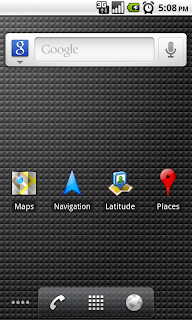

Search for several convenient types of places with the default categories or add your own for your most frequent searches. You can also use the search bar at the top to type or speak any query. I tend to use the “coffee” search a lot, but I’ve also looked for “gas stations” on the road, “ice cream shops” in my neighborhood, and even specific places like “Chelsea Market” on a recent trip to New York.
Of course, you’ll often want to learn more before deciding where to go. With updated Place Pages, you should be able to find all you need to know about a place, whether you’re wandering into a new restaurant or deciding from your couch. In addition to photos and reviews, Place Pages now have a bunch of new details, such as prices, parking and menu links to inform your quest for the perfect steak. You'll also notice that the search results list now highlights business opening hours in addition to compass direction and distance -- consider it your late night caffeine radar.


Google Maps for mobile 4.4 is available now for Android 1.6 and above. Just search for Google Maps in Market or tap here from your phone. The Place Page and search result updates are coming soon for BlackBerry users so keep an eye out for an update at m.google.com/maps (from your BlackBerry Browser) or on our Twitter and Facebook pages.
Visit our Help Center to learn more, ask questions in our Help Forum, or give us suggestions and vote on other people’s on the Mobile Product Ideas page.
Posted by Michael Siliski, Product Manager, Google Mobile Team
Wednesday, June 9, 2010
Fun on the Autobahn: Google Maps Navigation in 11 more Countries
There’s nothing quite like driving through Europe in the summer. In the past week, I’ve seen the beautiful Val d’Aosta, the Swiss Alps, the Cathedral in Chartres, and travelled through the Channel Tunnel as I road-tripped from Milan to Geneva, Zürich to Stuttgart, and on through Paris to London. Why the burst of mileage? Well, I’ve been testing Google Maps Navigationversion 4.2. Yes, road-testing it around Europe was a grueling process, but somebody had to do it :)
- While driving through the Loire Valley, I put my French language skills to the test by finding my destination with Search by voice (now launched in French, German, Italian, and Spanish for Android 2.0 and higher);
- I previewed a typical British roundabout with Street View to see exactly where I’d need to exit before getting there in person;
- I satisfied my craving for moules frites by searching for it along my route;
- I kept the gas stations layer on to ensure I’d always know where the nearest petrol station was, just in case;
- And, of course, the turn-by-turn voice guidance kept me on-track to my destination -- despite my sometimes spotty connection in mountain tunnels -- thanks to the way Maps Navigation saves the route on your device when you start.
Wednesday, May 12, 2010
What’s new with biking directions on Google Maps?
Since 1956, May has been recognized as National Bike Month and in most cities, Bike to Work Day falls during the week of May 17-21 (but for those of us in San Francisco, Bike to Work Day is coming up tomorrow on May 13). To help celebrate all these festivities and help make it easier for folks around the country to participate, we’ve been busy improving biking directions on Google Maps. Here’s what’s new:
Biking directions for mobile
Check out yesterday’s post for some great news: biking directions are now available on mobile! Back when we first launched in March, we promised we were working hard on it, and now the wait is over for Android users. Now you can plan out your route to work directly from your phone - and if end up having such a great time while you’re on your way, pull out your phone and search for some new rides!
In addition to getting customized routes, you can also turn on the Bicycling layer to see dedicated bike-only trails (dark green), roads with bike lanes (light green), or roads that are good for biking but lack a dedicated lane (dashed green).

Biking Layer in the Google Maps API
There are two important parts of Google Maps biking directions: the bike specific routing and the customized look and feel of the bicycling layer. Our routing algorithm tries to put riders on trails and roads with bike lanes or recommended streets as much as possible, while the bicycling layer visually highlights the information that's most relevant to cyclists. We've drawn attention to the bike trails, bike lanes, and bike-friendly roads with color-coded lines on the map. This custom layer is now available in the Maps API v3, so when you add biking directions to your website, users will get the same visually rich experience that they get on Google Maps. Globe Bikes is already taking advantage of this improvement by placing our simple biking directions gadget on their website. If you have the skills to copy and paste, you have the skills to add the gadget to your website.
In March we launched biking directions with more than 12,000 miles of trails and bike lane data for 150 cities across the country. We’re continually working to improve this coverage by adding new trails and route information submitted by our users via the “Report a Problem” tool. So far we’ve received thousands of suggestions and tips from dedicated cyclists around the country and have made a number of additions and improvements. You’ll now find 39 more cities with trail and bike lane data; for example, check out all the new data in Sacramento.
Hopefully this has managed to convince you to hop on your bike to get to work - and lots of other places - this month. Before you head out, you can check out the League of American Bicyclists' website for more information about special Bike Month festivities in your part of the country, as well as tips for a safe and fun ride.
Posted by Laura Melahn, Product Marketing Manager
Tuesday, May 11, 2010
Google Maps for Android Gets Biking Directions, Navigation Shortcut, Sharing, and More
Starting today, Google Maps for mobile has a few new ways to help you and your friends quickly get to where you’re going whether you’re on 4 wheels or 2 (or maybe even 3). With Google Maps 4.2 for Android you can now get biking directions on the go, start Navigation from your Home screen, share places with friends, and more.
Biking directions
Since launching biking directions on desktop Google Maps, we’ve wanted to get you biking directions, lanes, and trails on your phone too. Just in time for National Bike Month, select the bike icon when getting directions to get an optimal bicycling route in the U.S. If you’re in the mood for a more scenic ride, you’ll also see the Bicycling layer on the map which shows dedicated bike-only trails (dark green), roads with bike lanes (light green), or roads that are good for biking but lack a dedicated lane (dashed green). You can always turn on this layer from the Layers menu to pick your own route. Add in the Labs’ Terrain layer, and you can decide to either climb or avoid that big hill on the way home!
Google Navigation shortcut
If you’re driving instead of riding, we wanted to make it easier and faster for you to get on the road with Google Maps Navigation as soon as you’re ready. With the new Navigation shortcut, you can pick a destination and be on your way with as little as 2 taps of your finger. Select the “Navigation” icon in your phone’s app launcher to get the new destination selection view. Then, speak or type your destination, pick one from your contacts, choose a starred place, or select a recent destination. Navigation will begin and you’re good to go. Make it even easier on yourself by adding the Navigation icon right on your Home screen.
Sharing
Once you figure out where you’re going, why not get some friends to meet you there? From any search results page, choose to “Share this place” to send that place’s info, such as its address and phone number, to whomever you like. If you want to meet someone on a street corner or gather friends at an outdoor concert, you can also send an exact location from the map -- even a snapshot of your current location. Just use the share option after selecting a point on the map, your “My Location” blue dot, or yourself in Latitude if it’s enabled. Whether you’re sharing a place or a location, you’ll be able to send it to small groups via an email or text message or send it widely with apps like Google Buzz, Facebook, or Twitter.
Get these new features by searching for Google Maps in Android Market from Android 1.6+ phones (On your phone now? Tap here). Update Maps to version 4.2, available in all the countries and languages where Maps is currently available. Visit our Help Center to learn more, ask questions in our Help Forum, or give us suggestions and vote on other people’s on the Mobile Product Ideas page.
Friday, April 30, 2010
Mapping the "No Phone Zone" movement
Mobile communication has revolutionized the way we live, but unfortunately, irresponsible use has also made the roads more dangerous. In 2008, nearly 6000 people lost their lives in the US and more than half a million people were injured in police-reported crashes during which some form of driver distraction was reported — and according to the National Highway Traffic Safety Administration, cell phone use was a major contributor to that.
To help combat distracted driving, Google Maps has worked with The Oprah Winfrey Show to power the mapping for Oprah’s No Phone Zone initiative. The simple pledge form gives you three choices for more responsible driving: no texting, no texting plus handsfree calling only, and no phone use at all while driving.
The first of two maps we’ve made shows where across the US and Canada people have electronically signed the No Phone Zone pledge. It’s nearly real-time, so as you watch the maps you can see the latest name, city, and state/province to join the hundreds of thousands of commitments. This is a nice use of our Google Maps API to allow folks from around the country to easily share their voices on a map in near real-time. Check it out!


Wednesday, April 21, 2010
Google Buzz layer now available for Google Maps on your computer
With Google Buzz for mobile, you can choose to post publicly and include your location, providing context for your followers and allowing others to see what you have to say about a place on a map. We’ve received a lot of requests to make the Google Buzz layer available on desktop Google Maps, and today we're doing just that.
Now you can use Google Maps from the comfort of your computer to find out what people are saying about places near and far. If you’re new to the public Google Buzz layer, check out some tips for exploring the Buzz layer on Google Maps for mobile to see a few of the fun ways people have already been using it on their phones, sharing everything from breaking news to restaurant recommendations.

The desktop layer is view-only, however, you can post using Google Buzz for mobile from the web app (buzz.google.com), Google Maps for mobile, the Android widget, and more.
Posted by Ana Ulin and Evan Parker, Software Engineers, Google Mobile and Maps teams