With Street View in Google Maps, you can explore millions of images taken in places across the world. But the photographs you see are based on what the cameras on top of our cars, driving on public roads, can capture (or, in a few cases, what the cameras on our trike or even perched on a snowmobile can capture). That's one reason why we began integrating user photos into Street View last year. User photos allow you to view locations from entirely new perspectives, whether through the eyes of a talented photographer with a knack for capturing architectural detail, or simply taken from locations we couldn't get to. Today, we're making it easier to navigate through these images in a way that should feel similar to how you're used to exploring within Street View.
Let's say you are planning a vacation to Prague and want to get a sense of the area before you go there. You go to Street View and start looking around, finally ending up at the historic plaza where the road ends:
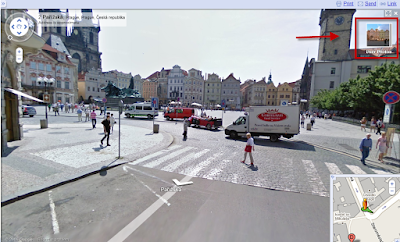 Even though you can't go inside the pedestrian-only plaza with Street View, you can click on the User Photo thumbnail in the upper right corner to enter our photo navigator. That allows you to view a variety of user-submitted photos from Picasa, Panoramio, and Flickr that present a look at some buildings in the plaza:
Even though you can't go inside the pedestrian-only plaza with Street View, you can click on the User Photo thumbnail in the upper right corner to enter our photo navigator. That allows you to view a variety of user-submitted photos from Picasa, Panoramio, and Flickr that present a look at some buildings in the plaza: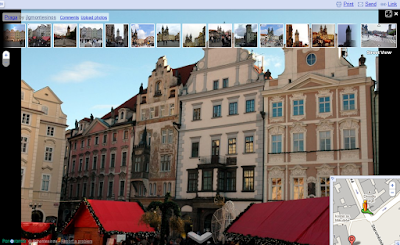
While navigating through user photos, you'll now notice "orbs" - small silver circles - that hover on and around many user photos. These new click-and-drag controls appear when there are neighboring photos for a location. By clicking or dragging these orbs, you can move to a new nearby photo. Polygons surrounding the zoom orbs show the approximate location of the next image when zooming in:
 Clicking the highlighted orb in the middle of the polygon will take you to this picture, which is a closer shot of the buildings covered by the polygon:
Clicking the highlighted orb in the middle of the polygon will take you to this picture, which is a closer shot of the buildings covered by the polygon: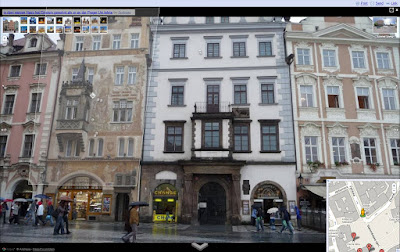
Clicking again on the highlighted orb in the user photo above will show you a close-up photo of the details on the building's facade:
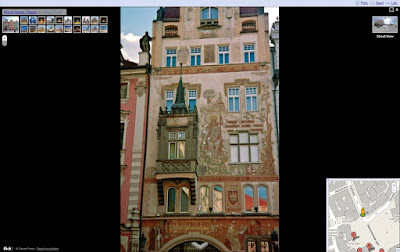
You'll find that there are two kinds of orbs: ones that allow you to zoom, and ones along the border of the image that allow you to pan around the location. We wanted to make the experience of navigating user photos more consistent with the smooth Street View experience you know and love, so you can now also drag anywhere in an image to pan. As you click and drag the photo, you'll see the next picture transition into view:
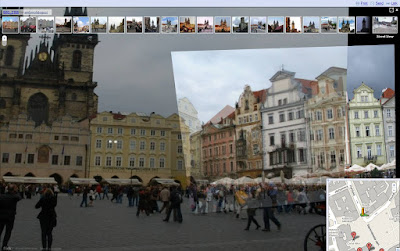
Besides coming from Street View, you can also get to user photos using the Photo Layer in Google Maps (under the 'More' button). For instance, following this this link you can get to a cool view of the plaza from a tower, and then you can easily browse to other photographs also taken from the tower. You should try it out for yourself to really get the feel for this seamless new navigation experience, but here's a short video that will also give you a walk-through of this feature:
Our personal suggestion is that you start at the Sagrada Familia in Barcelona. We hope you enjoy this new way to explore through the impressive array of user photos in Street View!
No comments:
Post a Comment